Export a Submodel
You can export any portion of a model as a submodel for import into other models. Input data is also stored in the file that is created in the process of Exporting a Submodel. This input data will be imported following a label-matching strategy for any element, alternative, scenario, calculation option or supporting data in the submodel. For more information about input data transfer, see Importing a Drainage Submodel.
To export a submodel
- In the drawing view, highlight the elements to be exported as a submodel. To highlight multiple elements, hold down the Shift key while clicking elements, use a crossing window, or any other method that creates a Selection Set.
- Click Drainage and Utilities > Home > Model Import/Export > Export Utilities > Export Drainage Submodel or Export Utilities Submodel.
- In the Select Submodel File to Export dialog box, specify the directory to which the file should be saved, enter a name for the submodel and click the Save button.